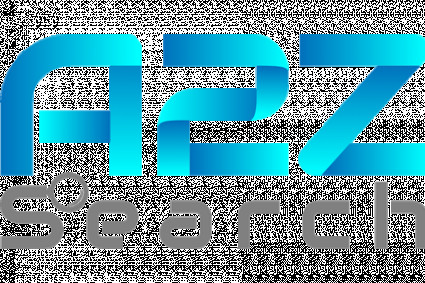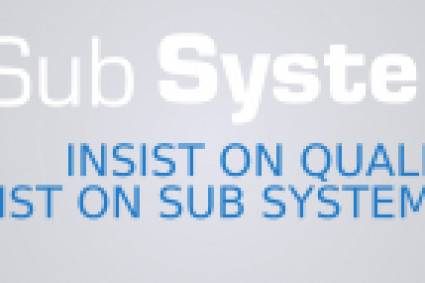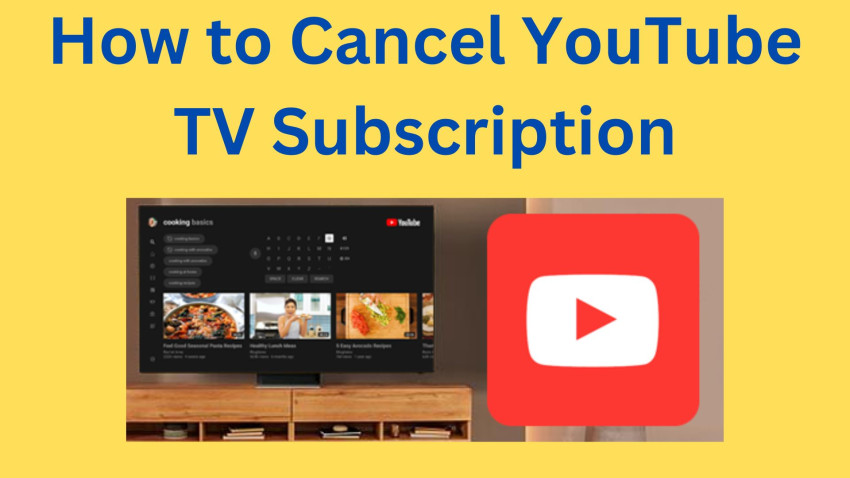
To Cancel your YouTube TV subscription, you can follow these general steps. Keep in mind that the process might vary slightly based on the device you are using.
On a Computer:
1. Open a web browser and go to YouTube TV.
2. Sign in to the Google account linked to your YouTube TV subscription.
3. Click on your profile picture in the top right corner.
4. Select "Settings."
5. Go to the "Membership" tab.
6. Click on "Deactivate membership."
On a Mobile Device (iOS or Android):
1.Open the YouTube TV app on your mobile device.
2. Tap on your profile picture in the top right corner.
3. Select "Settings."
4. Choose "Membership."
5. Tap on "Deactivate membership."
Important Notes:
If you subscribed to YouTube TV through a third party (like Apple or Roku), you'll need to cancel through that service.
If you cancel in the middle of your billing cycle, you will still have access to YouTube TV until the end of that billing cycle.
Any saved shows and recordings in your library will be lost after cancellation.
Confirmation:
YouTube TV will ask you to confirm the cancellation. Follow the prompts to complete the cancellation process. If you encounter any issues or have specific questions related to your account, it's recommended to reach out to YouTube TV support for personalized assistance.
Remember to double-check the cancellation steps on the official YouTube TV website or app for the most accurate and up-to-date information.
YouTube TV Cancellation
Are you looking to cancel your YouTube TV subscription? Whether you have found an alternative streaming service or simply no longer need it, we understand that circumstances can change. In this guide, we will walk you through the process of canceling your YouTube TV subscription so that you can do it quickly and easily. Rest assured, canceling your subscription is a straightforward process, and this article will provide you with all the information you need. Let's get started!
Cancel YouTube TV Subscription
If you have made up your mind and are ready to cancel your YouTube TV subscription, we have got you covered. Follow these simple steps to cancel your subscription:
- Open the YouTube TV app or visit the YouTube TV website on your computer.
- Sign in to your YouTube TV account using your credentials.
- Click on your profile icon, which can typically be found in the top-right corner of the screen.
- From the drop-down menu, select "Settings."
- In the "Membership" tab, you will find the option to "Deactivate membership." Click on it.
- You will be prompted to confirm the cancellation. Review the information provided and click on "Pause & Cancel Membership" to proceed.
- Follow any additional on-screen instructions, if applicable.
- Congratulations! Your YouTube TV subscription has been successfully canceled.
It's important to note that canceling your YouTube TV subscription will stop the recurring monthly charges, and you will no longer have access to the YouTube TV's content once your current billing cycle ends.