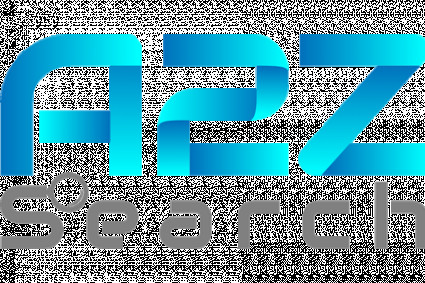Microsoft Outlook, formerly Hotmail, is a free email service that Microsoft provides for personal use. It offers its users many services, including calendaring and a webmail interface featuring mail, contacts, and to-do task services. Hence, it contains a lot of detailed information about the consumers. Thus, keeping it safe and secure is essential so that private details won’t be revealed to someone else. But the question arises of “How can we keep our Outlook account safe from hackers”. Well, through this blog, you will be able to understand how to recover and secure your hacked account.
Multiple Ways to Recover and Secure a Hacked Outlook Account
An email can contain a lot of crucial and confidential details about you. If, in any case, or for any reason, you are locked out of your Hotmail (presently Outlook) account, then there are a few ways by which you can recover your account entirely, which include:
Reset Your Outlook Password
- Scan for Viruses—If any viruses remain, resetting the password won’t help much. So, first, ensure that all viruses are removed from the system.
- Visit the Outlook Website—If the hacker hasn’t changed your password, you can easily change it by logging into your account. Just click on your profile photo, go to My Microsoft Account, then Security, and then click on Change Password to do so.
- Enter your Email Address—If the hacker has changed your password, it is crucial to get access back. You can do so by entering your email address and clicking on “Next.”
- Forgot Password- Then you can simply click on “Forgot Password”, is provided underneath the password field.
- Recovery Email—Then, you can type your recovery email address to get the recovery code and thus access your hacked account.
- Get Code- Then, you will receive a confirmation email after clicking on “Get Code” to proceed.
- Enter the Code—You will then receive a confirmation code in your recovery email, which you must enter in the provided column.
- Enter a New Password—After gaining access to your account, you are prompted to enter a new password. Make sure to create a strong password that you haven’t used earlier.
Secure Your Outlook Account
Just recovering your account is not the permanent solution to your problem. You have to secure your account so the problem won’t arise again. For that, Microsoft has provided you with the option to add a two-step verification to your account. This can be done with the following steps:
- Make a login into your Outlook account.
- Click on “Turn on” present around Two-step verification.
- Click on “Next” for the setup page.
- Choose an authentication method: another email address, phone number, or an authenticator app.
- Depending on your chosen authentication method, you will be asked to verify the process.
- Once you confirm the device, your account will send you the confirmation every time you login from a different account.
Conclusion
If your problem persists, you can contact the Outlook customer support team or Hotmail phone number at 1-877-696-7786 to speak to their expert team and resolve your issue as soon as possible.