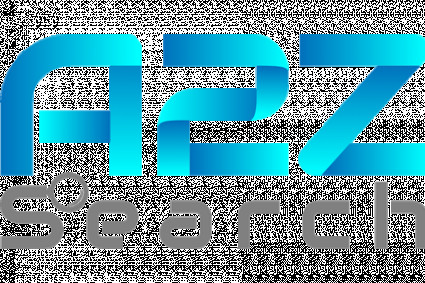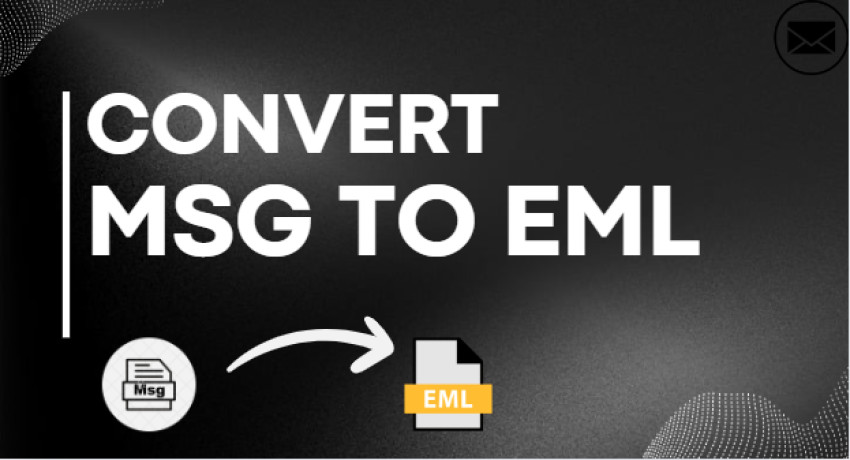
There are several email clients on the market, and many of them store information in MSG, EML, and MBOX file formats. EML is a popular email format that is commonly used to store important data. Microsoft Outlook, Mozilla Thunderbird, and Apple Mail are email clients that can open EML files. Microsoft Outlook uses the MSG file format to store calendars, events, tasks, contacts, email messages, and other data. On the other hand, the EML file format stores simple text. However, as previously discussed, most email clients use the EML format, making retrieving their data easier, which is why users want to convert MSG to EML.
In this article, we will go over the two techniques to convert MSG files to EML.
What are MSG and EML?
Before we begin, let me brief you about MSG and EML:
MSG: MSG is the internal Microsoft Outlook format. It is used for storing individual mailbox items. These include messages, contacts, calendar events, journal entries, tasks, and notes. Each MSG file contains only one Outlook item and all of its content
MSG files are designed for Outlook and can be opened using the Windows operating system.
EML: The EML format is widely used for preserving and transferring individual email messages between different email systems. Many email clients, including Mozilla Thunderbird, Windows Mail, Apple Mail, and Outlook Express, use this format to save emails. Users can import or open EML files without using any additional programs.
EML files are universal and can be opened on various operating systems and devices.
Methods for Converting MSG files to EML
This article discusses the two methods to convert MSG to EML format: The first is the manual method, and the second is using third-party conversion software.
Convert MSG files to EML using the Manual Method:
To use the manual method, follow the given steps:
- Open the Microsoft Outlook software in your system.
- Then select the MSG file that you want to convert and drag it inside the MS Outlook.
- Afterwards, go to the File menu and choose a location to store the file.
- To save the file, choose the.txt format and click the Save button.
- Then, right-click the newly created file and set its extension to EML.
- Then the warning message will appear; click yes on that.
- Then, to check the EML file, open it on any email client to verify its content.
Limitations of Manual Method:
There are some limitations that you should consider while using this method:
- The process is time-consuming.
- This approach can only process one MSG file; numerous MSG files require repeated processing.
- Data loss could occur throughout this process.
· If your MSG file is huge, avoid using this method.
The best solution for converting the MSG files to EML:
If you want to convert MSG files to EML quickly and easily, use a third-party converter program. The Shoviv MSG to EML Converter is the finest way to do so. This software can convert any size MSG file to EML format and has several features that enable users to rapidly convert their MSG to EML files. The software user interface is excellent; anyone can convert MSG files to EML without technical knowledge.
Key Features of the Shoviv MSG to EML Converter:
- Multiple Target Option: This software allows users to convert and export MSG files to PST, Live Exchange Server, and Office 365, as well as convert .msg to .eml.
- Multiple files: The Shoviv MSG to EML Converter allows you to convert several files simultaneously.
- Data Originality: The software takes proper note of data originality and folder hierarchy.
- PST Options: This software lets users specify whether they want an ANSI or Unicode PST file.
- Compatibility: This software is compatible with all Windows operating systems and Outlook versions.
- GUI: This software's GUI is very clean and simple. Anyone can easily convert their MSG file to EML without any technical understanding.
- Free Version: A free demo version of the software is also available. The user can proceed with the first 50 items per folder.
Steps for converting MSG to EML:
- Install and open the Shoviv MSG to EML converter.
- Add the MSG file.
- Select Export in EML.
- Click on Export and then click on Finish.
Finishing Words:
This post explored two approaches for converting MSG files to EML: the manual method and the third-party conversion program. There are several limitations to the manual process, such as it is not suitable for big MSG files and cannot convert numerous MSG files simultaneously. To avoid these constraints, I recommend utilizing a third-party conversion application. The Shoviv MSG to EML Converter is an excellent alternative for converting MSG to EML. The software has many wonderful capabilities and can quickly convert MSG files to EML. This software also provides a free trial edition that allows users to work with the first 50 items per folder.
Frequently Asked Questions
Q: Is MSG and EML the same?
A: MSG files store, view, Export, and import individual Outlook mailbox items, whereas EML files hold individual emails.
Q: Is EML a text file?
A: EML files are simple text files that can be opened with Notepad or a web browser.
Q: Is the eml format universal?
A: Yes, eml files are universal and can be opened in different operating systems and on different devices
Q: Is this software safe to use?
A: Yes, this software is fully secure and easy to use.
Q: Can this software convert MSG to PST?
A: Yes, this software can convert MSG to both ANSI and Unicode PST files.
Q: Can this software work on Windows 7?
A: Yes, this software works with all versions of the Windows operating system.
Q: Can I export MSG to Office 365 by using this software?
A: Yes, this software is capable of exporting MSG file to Office 365.