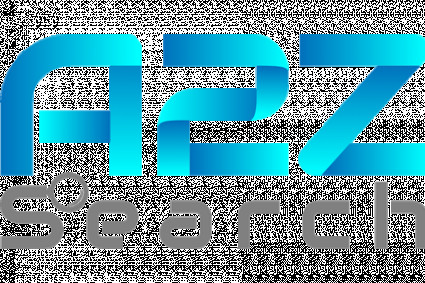Google has always made it easier for users to collect relevant information and solutions to their problems by typing in the shortest while. They have even eased the process by introducing the Google voice assistant. Users do not even have to take pain to type their queries; they can simply instruct Google to search for the best possible solution. However, not all users are comfortable using this option and look for the complete details regarding installation and usage process. All the relevant information about using this incredible Google feature can be accumulated by the users from the subsequent parts of the article.
Requisites for using Google Assistant:
Users must always make sure that their devices are compatible for using Gogle Assistant. The important requirements for its installation and use are mentioned below:
- A device with Android 5.0+ version or above and at least 1 GB of devices.
- A device with Android 6.0 or above version and at least 1.5 GB of devices.
- Users must make sure that their device has 720 or more screen resolutions.
- Devices must be set to a language supported by Google.
Steps to use Google Assistant for Android devices:
Once you have successfully set up Google Assistant on your device, you are liable for using it. If you are not sure about the exact details, then you are recommended to use the following crucial steps:
- Users must initialize the process by loading the Google Assistant application on their respective Android device and trying to say "Assistant settings."
- Click on the preferd input option and click one among “Keyboard” or “Voice”.
- Under the settings section, you must click on "Hey Google and Voice match."
- You will come across a toggle button stating, “Hey Google.” Turn it on to proceed.
- To complete the process, you must follow all the displayed instructions.
Using it on Iphone:
Users who are using iPhone/iPad 11 or higher are liable for using it on their devices. They must pay attention to the following steps:
- You can talk or type on an iphone/iPad by opening the Google Assistant app.
- Next, you must say any option from “OK Google” or “Hey Google”.
- Soon, you will be displayed an icon to type or speak your query.
- Type or speak your command
- Finally, click on the arrow key to obtain an answer to your problem.
Alternate way to use Google Assistant:
Users who wish to use the Google Assistant app must take note of the instructions described to get their task completed:
- You must make sure you have a Google Assistant app.
- Now open it to continue forward.
- You must say a command or ask your question.
- Soon, you will get the answer you were looking for.
Conclusion: The details presented above must have clarified all your confusion regarding Google's impressive features, and your doubts: "How can I talk to Google personally?" must have been resolved. You can make use of this alternative from any place to curate all the suggestions quickly. Users who are using Android version 8 or more have the privilege to make use of this facility even if a phone is locked.