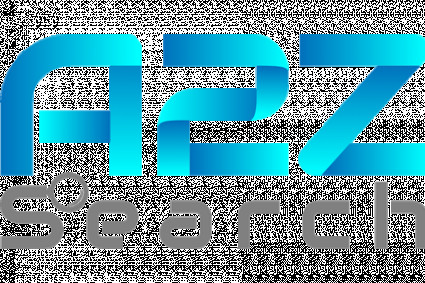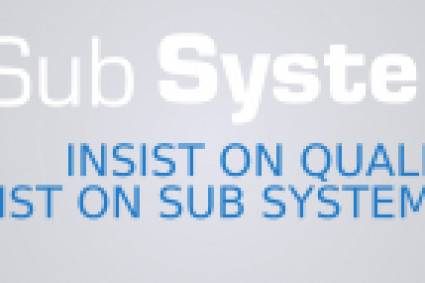Gmail Too Many Failed Attempts
We've all experienced the frustration of entering the wrong password multiple times, only to find ourselves locked out of our Gmail accounts. But have you ever wondered how long Gmail keeps you in the time-out corner? In this blog article, we will explore how long Gmail locks you out after too many failed login attempts, and provide some tips and tricks to help you get back into your account smoothly.
Understanding Gmail Lockout Policy:
Gmail, being one of the most popular email service providers, takes security seriously. To protect your account from unauthorized access, Gmail has implemented a strict policy for lockouts after too many failed attempts. However, the exact lockout duration can vary depending on a few factors.
Factors Affecting Lockout Duration:
1. Number of failed attempts: The more failed login attempts you make, the longer Gmail may lock you out. Gmail's algorithm is designed to detect suspicious activity and ensure that it acts as a deterrent against potential hackers.
2. Frequency of failed attempts: Repeated unsuccessful login attempts within a short period can increase the severity and length of the lockout. It's essential to be patient and avoid rushing through the login process in case of any mistakes.
Average Lockout Duration:
While Gmail doesn't disclose the exact lockout duration, it is generally observed that the duration ranges anywhere from a few minutes to several hours. The duration may differ for each individual based on their account history, security settings, and the severity of the failed attempts.
Tips to Minimize Lockouts and Regain Access:
1. Take your time: Rushing while entering your password can increase the likelihood of making mistakes, leading to failed attempts. Slow down and carefully enter your password to avoid triggering a lockout.
2. Check keyboard settings: Ensure that your keyboard layout is set correctly. Sometimes, a simple keyboard setting change (like QWERTY to AZERTY) can cause login issues.
3. Use a password manager: A reliable password manager can help you generate strong and unique passwords, minimizing your chances of failing multiple login attempts due to forgotten passwords.
4. Enable two-factor authentication: Adding an extra layer of security by enabling two-factor authentication not only protects your account but also helps reduce the chances of lockouts as Gmail recognizes the additional verification step.
5. Seek Google's assistance: If you've been locked out for an extended period or require immediate access, reaching out to Gmail's support team or using their account recovery options can help expedite the process.
Gmail Expert
Gmail's lockout policy is designed to safeguard your account from unauthorized access. While being locked out due to too many failed attempts can be frustrating, it is essential to remember that it is for the overall security of your account. By following the tips provided above and being patient, you can minimize the chances of lockouts and regain access to your Gmail account efficiently. Remember, it's always better to be safe than sorry when it comes to securing your valuable information.
In today's digital age, our lives revolve around emails, and Gmail has undeniably become the go-to platform for communication. However, we've all been there – frantically entering our usernames and passwords, only to be greeted by the intimidating "Too Many Failed Attempts" message. But fear not! In this blog article, we will guide you through simple yet effective solutions to fix this frustrating issue and regain access to your Gmail account. So, let's unlock the vault and dive in!
1. Double-check your credentials:
Before jumping to any conclusions, it's crucial to ensure that you're entering your username and password accurately. Remember, one small typo can send you into an endless loop of failed attempts. Take a deep breath, verify your credentials, and give it another shot.
2. Reset your password:
If double-checking your credentials didn't do the trick, it's time to reset your password. Click on the "Forgot Password?" link on the Gmail login page, and follow the step-by-step instructions to reset your password through your recovery email or phone number. Creating a strong, unique password is also recommended to enhance account security.
3. Clear cache and cookies:
Sometimes, accumulated cache and cookies in your browser can interfere with Gmail's login process, resulting in persistent failed attempts. To resolve this, access your browser settings and clear the cache and cookies. Refresh the page and see if it solves the issue.
4. Disable browser extensions:
Browser extensions can offer useful features, but they can also cause conflicts with Gmail's functionality. Temporarily disable third-party extensions one by one to identify if any of them are responsible for the "Too Many Failed Attempts" problem. Once you find the culprit, remove or update the extension accordingly.
5. Consider a different browser or device:
At times, a specific browser or device might be the cause of the issue. If you've exhausted all other options, try accessing Gmail on a different browser (such as Chrome, Firefox, or Safari) or utilize a different device altogether to log in. This approach often bypasses any browser or device-related glitches.
6. Contact Gmail support:
If all else fails, don't lose hope! Gmail support is available to assist you in resolving any account-related issues. Click on the "Need Help?" link on the Gmail login page, and select the appropriate options to reach out to their support team. Explain your situation, provide necessary details, and they will guide you through the specific steps to fix the "Too Many Failed Attempts" problem.
Conclusion:
Navigating through the "Too Many Failed Attempts" roadblock in Gmail can be exasperating, but it's not an insurmountable challenge. By following the steps mentioned in this article, you can regain access to your Gmail account and resume your digital communication seamlessly. Remember to be patient, double-check all credentials, and explore various troubleshooting options before reaching out to the Gmail support team.