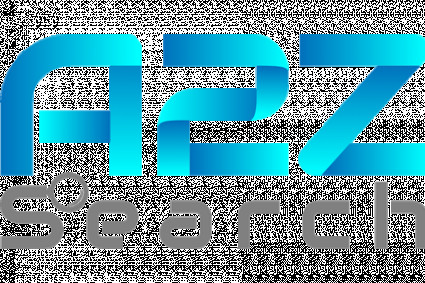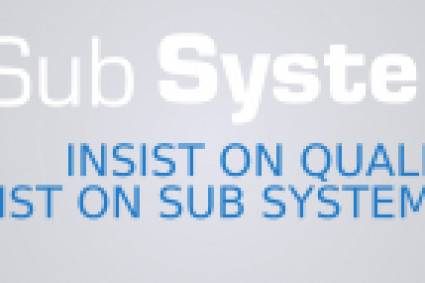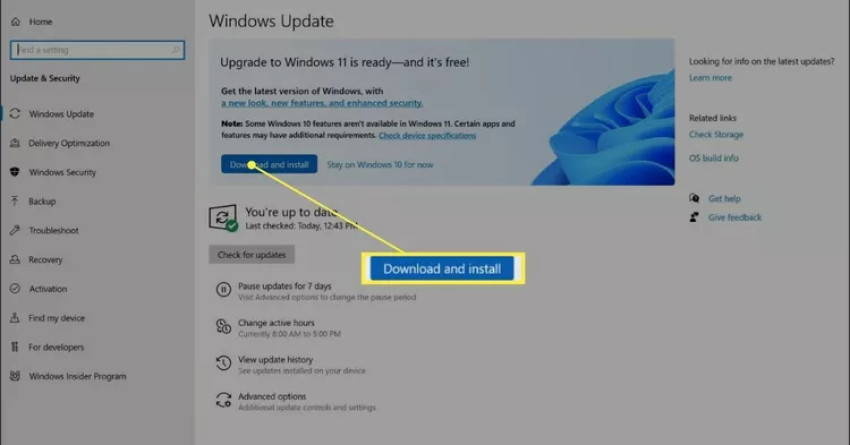
Upgrading your operating system can be an exciting prospect, Upgrading from Windows 10 to Windows 11 as it often comes with improved features and a fresh user interface. With the release of Windows 11, many users are eager to transition from Windows 10 to the latest version. In this guide, we'll walk you through the steps to upgrade from Windows 10 to Windows 11, ensuring a smooth transition for your device.
How to Upgrading from Windows 10 to Windows 11:
How to Upgrade From Windows 10 to Windows 11?
How to Run Diagnostics on Windows?
How to Turn Off Notifications on Windows 10?
How to Change the Default Browser in Windows 11?
Check System Requirements: Before upgrading, ensure that your PC meets the minimum system requirements for Windows 11. Key factors include a compatible 64-bit processor, 4 GB of RAM, and 64 GB of storage.
Backup Your Data: It's always prudent to back up your important data and files to an external drive or cloud storage. While the upgrade process is generally smooth, unexpected issues can sometimes occur.
Use Windows Update: Microsoft typically offers Windows 11 as a free upgrade for eligible Windows 10 users. To check for the upgrade, go to "Settings" > "Windows Update" and click on "Check for updates." If your PC is eligible, you'll see an option to download and install Windows 11.
Follow Installation Steps: Once Windows 11 is available for your device, follow the on-screen instructions to initiate the installation process. Make sure you have a stable internet connection and a power source.
Customize and Enjoy: After installation, you can personalize your Windows 11 experience by customizing settings, installing your favorite apps, and exploring new features.
Bonus Tips:
Windows 11 introduces a new Start menu, taskbar, and improved multitasking features, so take some time to explore and make the most of these enhancements.
If you encounter any issues during the upgrade, you can always roll back to Windows 10 within a 10-day window.
Keeping your PC updated and secure is vital. Regularly check for updates and enable Windows Defender for built-in antivirus protection.
Upgrading from Windows 10 to Windows 11 is straightforward, provided your PC meets the requirements. Windows 11 promises to deliver an exciting computing experience with improved aesthetics and enhanced functionality. So, get ready to embrace the future of Windows on your device today!
Upgrade Windows 10 to Windows 11, Run Windows Diagnostics, Turn Off Windows 10 Notifications, Change Default Browser to Windows 11