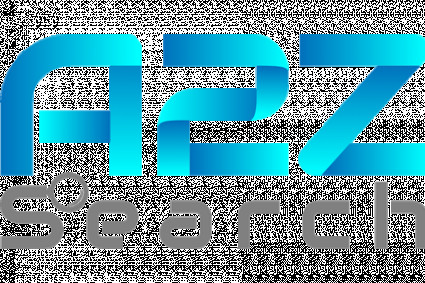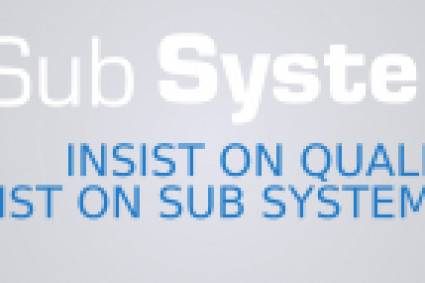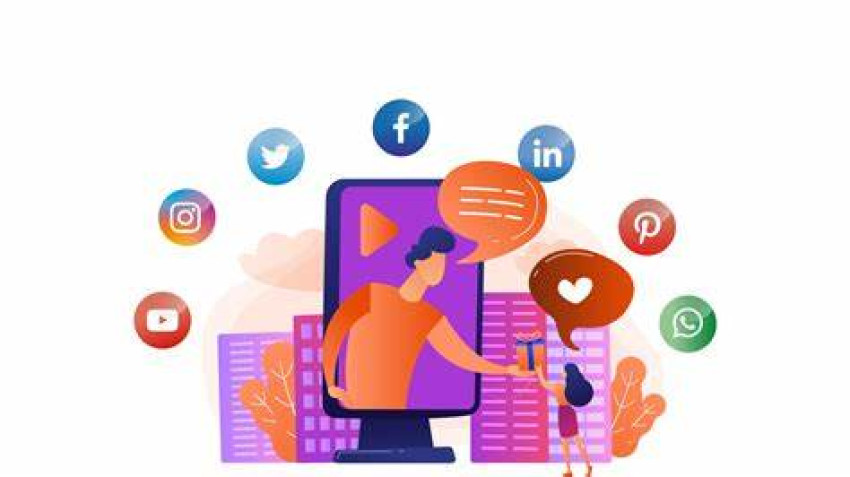
Use Instagram Story audio that has been saved, add audio from your device to Instagram Stories, the Instagram Story video with local audio, Replace Instagram story video’s audio from local audio, and How to Use Saved Audio in your Instagram Story.
Ezoic Instagram is a popular photo and video-sharing social networking service owned by Meta. It is widely utilized & has millions of active users worldwide.
Users frequently want to use the audio from a story they have saved. There should be some options for doing this.
So, if you're one of those people who wants to include a saved reel or video audio in your story, Let's delve into the world of captivating sound-enhanced Stories while ensuring your Instagram profile remains private.
What is Instagram Story?
Instagram Stories are a dynamic and ephemeral way to share multimedia content on Instagram, designed to keep followers engaged and informed about a user's daily activities and experiences.
Instagram Stories is a component on the social media platform Instagram that permits users to share temporary photos and videos with their followers.
These stories appear at the top of a user's Instagram feed and vanish after 24 hours. It provides a casual and fleeting way for users to share moments, updates, and highlights from their day, encouraging real-time interaction and engagement with their audience.
How to Use Saved Audio on Instagram Story?
Use Saved Reel Audio
If you have saved the audio from a Reel video, you can easily use it in your Instagram story while creating it. Here’s how you can do it.
- Open Instagram on your device.
- Locate to the reel whose song or audio you want to use in your story.
- Click on the song title placed at the bottom of the reel video.
- Copy the song name or click on the saved audio to use it on your story.
- Now, create the story for your account.
- Click on the sticker icon at the top and select the music sticker to add music to the story.
- Type the name of the song in the search or select from the saved audio.
- Adjust the music duration of the song and, choose the music display format then click on Done on the top right side.
- Once done, click on the Your Story to publish the story to your account.
Done, you have successfully created an Instagram Story with the audio you saved from a reel video.
Replace Video’s Audio with Local Audio
Instagram does not have an official feature to add your local audio directly to your stories. However, there is a way to do add your local audio to Instagram Story. Here’s how you can do it.
- Open the Instagram application on your device.
- Create a new story for your account.
- Click on the sound icon at the top to mute the recorded story.
- Once recorded, click on the three dots at the top right side and select Save to download the muted story on your device.
Now, add the audio present in your device to the video you have saved. To do so, follow the below steps.
- Download a Video editor for your device (like Video Sound Editor for Android or Add Music to Video Editor for iPhone).
- Once downloaded, open the application on your device.
- Click on Add Audio to Video or import the video you want to edit.
- Tap on the Add Audio or Music option and select the audio you want to add to the story.
- Edit the file as per your choice, and finally, click on the Save button to download the video with audio.
After adding the local audio to the video you have downloaded, it’s time to upload the story. Here’s how you can do it.
Advertisement
- Open the Instagram app and click on Story to start creating it.
- Click on the browser icon at the bottom left side and select the video you have edited from the app.
- Once uploaded, click on Your Story to upload the video in the Story.
Done, you have successfully uploaded a video with the local audio.
Final Words
So, these are the ways to utilize saved audio in your Instagram Story. We hope that the article useful in recorded audio in the story. Follow us on social media for updates and additional articles. For more fantastic content, follow us on Twitter, Instagram, and Facebook.