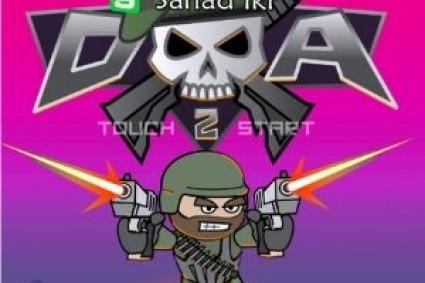Introduction:
Why File Format Matters More Than You Think
If you are a crafter, designer, or hobbyist who loves bringing digital designs to life — whether through printing t-shirts, cutting vinyl, or stitching embroidery — understanding the difference between raster and vector graphics can save you time, money, and headaches.
Many creative projects fall short not because of the design itself, but because of the file type used. Choosing the wrong file format could lead to pixelated prints, jagged embroidery lines, or designs that just won’t scale properly.
In this blog, we will break down raster vs. vector graphics, show you when to use each, and help you confidently choose the right file for your next project — be it printing, cutting, or stitching.
What Is a Raster Image?
Raster images (also known as bitmap images) are made up of tiny colored squares called pixels. These pixels come together to form detailed images like photographs or detailed digital paintings.
Common Raster File Types:
JPG / JPEG
PNG
GIF
BMP
TIFF
Key Characteristics:
Resolution-dependent
Detail-rich
Blurry or pixelated when resized
Great for photographs and complex color blends
Pros of Raster Images:
High detail and realistic shading
Widely supported on web and print platforms
Great for photo-based designs
Cons of Raster Images:
Pixelation when enlarged
Poor choice for cutting or embroidery
Often not scalable without loss of quality
What Is a Vector Graphic?
Vector graphics use mathematical paths instead of pixels to define shapes, lines, and curves. That means they can be scaled to any size without losing quality — making them perfect for logos, illustrations, and machine-based tasks like embroidery or vinyl cutting.
Common Vector File Types:
SVG
AI (Adobe Illustrator)
EPS
PDF (when saved in vector format)
CDR (CorelDraw)
Key Characteristics:
Resolution-independent
Infinitely scalable
Clean lines and curves
Editable in vector-based software
Pros of Vector Graphics:
Crisp and scalable
Ideal for logos, icons, and lettering
Perfect for embroidery digitizing and cutting machines
Small file size with powerful precision
Cons of Vector Graphics:
Not suitable for complex photo editing
Requires vector editing software to create and edit
Learning curve for beginners
Why Vector Files Are Crucial For Printing and Stitching
1. Printing Sharp, Clean Designs
If you are printing a logo or a design on a t-shirt or mug, you want sharp lines and vivid colors. Vectors deliver crisp edges at any size — from a business card to a billboard.
Raster Risk: A JPEG might look fine on your screen but turn into a blurry mess when printed at larger sizes.
2. Stitching Precision in Embroidery
Embroidery digitizing converts your art into stitch paths. Since vectors are path-based, they are a natural fit for this task. Digitizers can easily convert lines and shapes into stitches, resulting in smoother and more precise embroidered results.
Raster Risk: Trying to digitize a raster image often means manually tracing or cleaning up messy pixels, which takes time and can introduce errors.
3. Perfect For Cutting Machines (Cricut, Silhouette)
If you love vinyl cutting or making decals, a vector file ensures clean cut lines. Programs like Cricut Design Space and Silhouette Studio work best with SVG vector files.
Raster Risk: A raster design might confuse your cutter, producing jagged or incomplete lines.
When to Use Raster Files
Raster files are not bad — they are just different. They shine in situations like:
Printing photographs
Web graphics (like social media images)
Photo-based sublimation printing
Detailed gradients or image textures
Just be sure to use high-resolution raster files (300 DPI or more) if you are printing.
When to Use Vector Files
Vectors are your go-to for:
Embroidery digitizing
Logo printing
Large format printing
Signage and decals
Vinyl cutting
Laser engraving
When in doubt, ask for or convert to a vector format. You will have more flexibility and higher quality results.
Converting Raster to Vector: Is It Possible?
Yes, but it is not automatic magic.
You can manually trace a raster image in software like Adobe Illustrator or Inks cape to create a vector version. There are also auto-trace tools, but they often require cleanup.
For crafters who do not have design skills, hiring a vector conversion services is often the best way to ensure your design is print- or stitch-ready.
Pro Tips For Crafters Choosing the Right Format
1. Always ask your designer for vector files. Even if you do not know how to use them, your printer or embroidery provider will.
2. Keep a master copy of your vector design. Save as SVG, AI, or PDF.
3. Use raster images only when photos are involved.
4. Never enlarge a small JPG. It will become blurry — always design at the largest size you will need.
5. Use online tools or professionals to convert raster to vector if needed.
Final Thoughts: Vector Wins For Most Crafting Needs
While raster images are great for photo-based designs, vector files are the clear winner for crafters who print, stitch, cut, or engrave. They are clean, crisp, and flexible.
Next time you are starting a project, do not just focus on how the design looks — ask what file format it is in. That small detail can make a big difference in your final product.