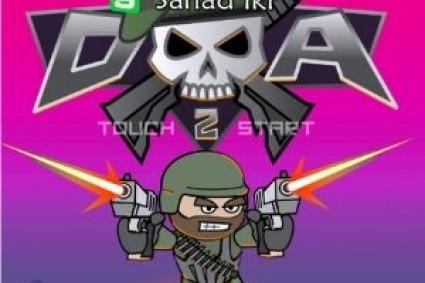Introduction:
In the field of design and graphic art, making top-quality visuals that appeal to the people you’re targeting is crucial. When dealing with digital art, one of the primary techniques that designers must master is vectorizing images. Converting complex images into vector graphics can be a challenging process, particularly when you need to keep the impact of the image, as well as its detail, and originality. This guide will walk you through the process of how to convert complex images into editable, scalable vectors while not sacrificing their aesthetic value.
What Are Vectors, and Why Simplify Images into Vectors?
Before getting into the details involved in the procedure, it’s important to know the distinction between vector graphics and raster. Raster graphics, like JPEG, PNG, or BMP images, consist by a grid made of pixels. While they can produce highly detail-rich images, they’re unable to maintain their quality when they’re resized. On the other hand, vector graphics are based on mathematical equations, which makes them resolution-independent. They can be scaled infinitely without sacrificing quality, which makes them perfect for illustrations, logos, and other designs that require to be adaptable across different platforms.
When you reduce a complicated image to a vector, you are basically changing it into a shape that lets you resize and alter it in any way you want. The challenge is making this happen without losing the impact of the image, its depth, and clarity that inspired the original image. Let’s look at how to do that.
Step 1: Choose the Right Image For Vectorization
The first step to simplifying an image to become vectors is to select the best image to begin with. Some images are not appropriate for vectorization, particularly in the case of images that are too detailed or contain complex gradients. High-quality images that have stark colors, sharp lines, and clear shapes are likely to be more effective in converting to vectors. Here are some guidelines for choosing the best image:
High Contrast: Images with clear contrasts between dark and light areas are more easy to follow.
Bold Lines and Shapes: Images with clear, sharp edges and well-defined shapes help to identify elements for vectorization.
Simple Backgrounds: The complexity of backgrounds can make vectorizing difficult. Opt for images that are simple or any background distractions.
Step 2: Use the Right Tools For Vectorization
After you’ve selected an image, you will need to convert it into vectors. A variety of tools can assist in the conversion of raster images to vectors, the best option is based on the complexity of the image as well as your expertise level. These are the most popular tools for vectorizing images:
Adobe Illustrator: The Industry Standard
Adobe Illustrator is the go-to tool for professionals in the creation of vector images. It comes with an integrated feature known as “Image Trace” that can instantly convert raster images in vector format. For the most effective outcomes:
Open the image within Adobe Illustrator.
Choose the image you want to trace and then hit “Image Trace” button in the toolbar at the top.
Change the settings of the trace based your personal preferences (e.g. changing the complexity level to allow for greater or lesser details).
Adobe Illustrator can also allow you to refine the vectors that you trace by changing anchor points and paths, to ensure that the design is maintained in its impact.
CorelDraw: Another Powerful Tool
CorelDraw is yet another vector graphics editor which is widely used to vectorize images. It offers similar tracing features similar to Illustrator however is known to be more nimble for those who are new to the field.
Inks cape: A Free Alternative
If you’re in search of an open-source and free option, Inks cape is an excellent option. The Inks cape “Trace Bitmap” feature works like Illustrator’s “Image Trace” but with an improved user interface.
Step 3: Trace the Image with Precision
Once you’ve uploaded the image to your preferred vector editing program, the next step is to trace the image. Here are some important techniques to make sure you preserve the essence of your original image without getting too complicated:
Adjust Detail Levels: If you’re using auto-tracing software, it’s possible to adjust the amount of detail. You can set the detail level to ensure that important elements remain without making the picture too complex. A higher level of detail is best for images that have subtle gradients, whereas simpler images might require less detail.
Use Simplified Shapes: If your design is too complicated, try breaking it down into simpler forms or colors that are flat. This helps keep the vector design clear while still preserving the essential elements of the image.
Refine Paths: After Tracing it, you should refine the vector paths manually to fix any errors or excess points that might be created during the tracing process. Eliminating anchor points that are unnecessary can keep the image clear and help prevent it from becoming overly complex.
Step 4: Maintain Visual Impact with Color and Contrast
When simplifying your image, remember that contrast and color are vital to maintaining its visual impact. Vector images can appear plain compared to their raster counterparts, which is why you will need to select the right colors to ensure that the design remains attractive.
Limit the Number of Colors: A large number of colors can create a visual appearance that’s chaotic. Keep to a small colors to your focus on the most important elements.
Use Gradients Carefully: Gradients are a common feature in complex images, but they can make vectorization harder. If you are forced to use gradients, be sure that they’re applied in a way that creates enough contrast to allow an obvious distinction between the colors.
Step 5: Refine and Perfect the Vector
Once your design is vectorized, it’s time to improvement. Here are a few tips for perfecting your vector design:
Check For Redundant Paths: Look over the image to find any paths that are redundant as well as anchor points which don’t help the design. Removal of these will decrease the size of the file and increase the clarity of the design.
Maintain Consistency: Ensure every element in the image are in line with design, colour, and line weight. This will ensure that the image appears polished and professional.
Test the Image at Different Sizes: One of the main benefits for vector images is ability to scale. Try the image in various sizes to ensure that the integrity of the image is maintained, regardless of how big or small it is.
Step 6: Export the Final Vector
After your vectorized image has been finished and you are happy with the result, the next step is to save the image to the proper format for the file. The most common formats for vector graphics are:
SVG (Scalable Vector Graphics): It is ideal for use on the web and for responsive designs.
AI (Adobe Illustrator): The native format of Adobe Illustrator, perfect for further editing.
EPS (Encapsulated PostScript): A widely used format that’s supported for both printing and on the web.
Conclusion: Mastering the Art of Image Vectorization
Making complex images simple to convert into vectors is an essential art for graphic designers, providing flexibility and the ability to scale your designs. If you follow the correct steps — choosing a suitable image, utilizing the appropriate tools, and then refining your vector, you will be able to produce stunning, high-quality results without losing the aesthetic quality in the initial image.
When you are creating logos, icons, or illustrations, being able to create vector your images effectively will allow your designs to stand out and excel in a wide range of formats. Through practice and a keen eye for the finer points, you’ll be able to master the process and ensure that your vector designs always leave an impact.