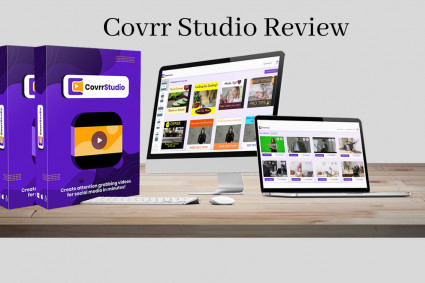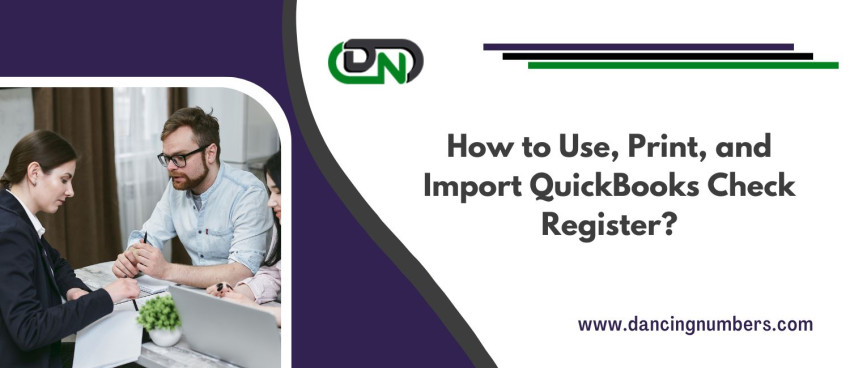
Are you tired of keeping track of your finances on spreadsheets or endless piles of paper? Look no further than the QuickBooks Check Register! This powerful tool is designed to streamline your financial management, making it easier than ever to keep tabs on your income and expenses. Whether you're a small business owner or simply an individual looking for better money management, understanding how to use, print, and import the QuickBooks Check Register can revolutionize the way you handle your finances. In this blog post, we'll walk you through each step so that you can harness the full potential of this incredible feature. So, let's dive in and unlock the secrets of the QuickBooks Check Register together!
What is a QuickBooks Check Register?
The QuickBooks Check Register is a fundamental feature within the QuickBooks software that allows users to easily track and manage their financial transactions. Essentially, it acts as an electronic ledger where you can record all of your checks, deposits, withdrawals, and other monetary activities in one convenient place.
Think of the QuickBooks Check Register as your digital check book register – but with added functionality and efficiency. Instead of manually recording each transaction on paper or using complicated spreadsheets, this tool provides a user-friendly interface where you can input and categorize all of your financial data.
One of the key advantages of using the QuickBooks Check Register is its ability to automatically calculate balances for you. As you enter transactions into the register, it keeps a running balance so that you always have an up-to-date snapshot of your account's status.
Additionally, the QuickBooks Check Register allows you to assign categories to each transaction. This makes it easier to analyse your spending habits and create reports based on specific expense categories such as utilities, rent, or office supplies. With this information readily available at your fingertips, making informed financial decisions becomes much simpler.
Another useful aspect of the QuickBooks Check Register is its integration with other features within the software. You can link transactions directly to customer invoices or vendor bills for accurate tracking and easy reference later on.
Utilizing the power of a QuickBooks Check Register provides numerous benefits such as enhanced organization, simplified reconciliation processes during tax season or audits, and improved accuracy in tracking expenses throughout time periods.
So now that we understand what exactly a QuickBooks check register entails let's move onto how we can use this powerful tool!
How to Use a QuickBooks Check Register?
The QuickBooks Check Register is a powerful tool that allows you to keep track of all your check transactions in one convenient place. Whether you're running a small business or managing your personal finances, this feature can help you stay organized and ensure that all payments are properly recorded.
To use the QuickBooks Check Register, simply open your QuickBooks software and navigate to the Banking menu. From there, select "Use Register" and choose the appropriate account. You'll be presented with a list of all your previous check transactions, as well as options to add new checks or adjust.
Adding a new check is simple - just click on the "Add New" button and fill in the necessary details such as payee, date, amount, and memo. Save the transaction once you've entered all the relevant information.
You can also easily edit existing entries by selecting them from the register list and making any necessary changes. This flexibility ensures that your records are always accurate and up-to-date.
Furthermore, using filters can help you sort through transactions based on specific criteria like date range or payee name, allowing for even greater organization and efficiency.
Mastering how to use the QuickBooks Check Register will greatly enhance your financial management capabilities. By keeping meticulous records of all check-related activities within this feature-rich tool, you'll have better control over your finances while saving time and effort along the way!
How to Print a QuickBooks Check Register?
Printing your QuickBooks Check Register is a simple and straightforward process. Whether you need a hard copy for your records or prefer to have a physical document on hand, follow these steps to print your check register in QuickBooks.
Open the QuickBooks software on your computer and navigate to the "Banking" tab. From there, select "Use Register" and choose the account for which you want to print the register.
Next, click on the "Print" button located at the top of the screen. This will open up a dialog box where you can customize your printing options. You can choose whether to include certain transactions or only print specific dates.
Once you have selected your preferences, click "Print" again to proceed with printing. Make sure that your printer is properly connected and has enough paper before initiating the printing process.
After clicking "Print," wait for the printer to complete its job. Once finished, collect your printed check register from the output tray.
By following these steps, you can easily obtain a physical copy of your QuickBooks Check Register whenever necessary. Printing allows for easier review and record-keeping without having to rely solely on digital formats.
How to Import a QuickBooks Check Register?
Importing a QuickBooks Check Register can save you time and effort by automatically adding your financial transactions into the software. Here's a step-by-step guide on how to import your check register:
1. Prepare your data: Before importing, make sure that your check register data is in a compatible format such as CSV or QBO. You may need to export it from another accounting software or create a file manually.
2. Access the import feature: In QuickBooks, go to the File menu and select Utilities, then click Import > IIF Files.
3. Locate your file: Browse for the file you want to import and select it.
4. Map fields: QuickBooks will prompt you to map each field in the imported file with the corresponding fields in QuickBooks' check register.
5. Review and import: Double-check that all mapped fields are correct, then click Import to start importing your check register.
6. Verify imported data: After importing, review and reconcile any discrepancies between your original data and what was imported into QuickBooks.
By following these steps, you can quickly import your check register into QuickBooks without manual entry errors or duplications!
Conclusion
In this article, we have discussed the importance of a QuickBooks Check Register and how it can help you effectively manage your finances. By using a check register, you can keep track of all incoming and outgoing funds, reconcile your bank accounts, and ensure accurate financial records.
To use a QuickBooks Check Register, simply navigate to the Banking tab in your QuickBooks software and select "Use Register." From there, you can enter transactions manually or import them from other sources such as Excel or CSV files.
If you need to print your check register for reference purposes or auditing purposes, QuickBooks provides an easy option to do so. Simply go to the Print Reports menu under the File tab and select "Check Register" as the report type. Customize any additional settings if required and click on Print.
Importing a check register into QuickBooks is also straightforward. You can save time by importing transactions directly from banks or credit card providers using file formats like OFX or QBO. This eliminates manual data entry errors and ensures accuracy in your financial records.
By following these steps - using, printing, and importing a QuickBooks Check Register - you will have better control over your finances while simplifying bookkeeping tasks. It will save you time, reduce errors, improve accuracy, and provide valuable insights into your business's financial health.
So why wait? Start utilizing the power of a QuickBooks Check Register today! Streamline your financial management process with ease and take control of every penny that flows through your business.