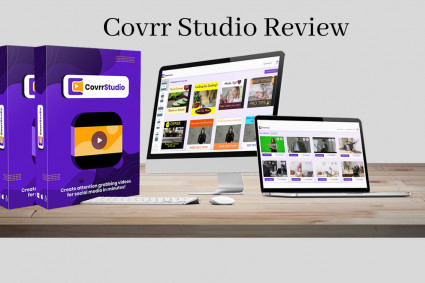Are you ready to take control of your business finances? One essential step in managing your company's financial records is setting up a chart of accounts. But don't worry, we've got you covered! In this blog post, we'll show you how to use the QuickBooks chart of accounts template to easily set up your chart of accounts. With its user-friendly interface and customizable options, QuickBooks Online is the perfect tool for streamlining your accounting processes. So, let's dive in and get started on organizing your financial data with ease!
What is a chart of accounts?
A chart of accounts is a crucial component of your financial management system. It serves as the foundation for organizing and categorizing your business transactions. Essentially, it's a comprehensive list of all the different types of accounts you use to track your income, expenses, assets, liabilities, and equity.
Think of it as a roadmap that guides you through your financial journey. Each account in the chart represents a specific category or subcategory that helps you analyze and understand your company's financial health. For example, you may have separate accounts for sales revenue, advertising expenses, inventory assets, and loans payable - the possibilities are endless!
By using a well-structured chart of accounts, you'll be able to generate accurate reports and gain valuable insights into how money flows in and out of your business. This information can help you make informed decisions about budgeting, forecasting future growth opportunities, or identifying areas where cost-cutting measures may be necessary.
Moreover, having an organized chart ensures consistency across all aspects of your accounting processes. It allows for easier collaboration with accountants or bookkeepers who can easily navigate through the various accounts when reviewing or preparing financial statements.
Now that we've covered what a chart of accounts is let's explore why utilizing the QuickBooks Online template can simplify this process even further!
Why use the QuickBooks Online template?
Setting up a chart of accounts can be a time-consuming and complex task. However, with the QuickBooks Online template, this process becomes much simpler and more efficient.
One of the main reasons to use the QuickBooks Online template is that it provides a pre-designed structure for your chart of accounts. This means you don't have to spend hours figuring out which accounts to include or how to categorize them. The template already includes commonly used account categories such as assets, liabilities, equity, income, and expenses.
In addition to saving time, using the QuickBooks Online template ensures consistency in your financial reporting. By following standard accounting practices and using predefined account names and numbers, you can easily compare your financial statements over time or across different businesses.
Another advantage of using the template is its flexibility. While it provides a solid foundation for your chart of accounts, you can still customize it according to your specific business needs. You have the option to add or remove accounts as necessary or modify existing ones.
Furthermore, by utilizing the QuickBooks Online template for your chart of accounts, you can take advantage of other features within the software seamlessly. These features include generating reports based on specific account categories or tracking transactions by account.
Choosing to use the QuickBooks Online template simplifies and streamlines setting up your chart of accounts while ensuring accuracy and consistency in financial reporting – essential elements for any successful business organization.
How to set up your chart of accounts using the QuickBooks Online template?
Setting up your chart of accounts is an essential step in managing your business finances effectively. And with QuickBooks Online, it becomes even simpler and more efficient. The QuickBooks Online template provides a pre-defined structure that you can customize to fit the unique needs of your business.
To get started, log in to your QuickBooks online chart of accounts template and navigate to the Chart of Accounts section. Here, you'll find a list of accounts already set up based on industry best practices. You can choose to use these accounts as they are or make modifications according to your requirements.
If you need additional accounts that are not included in the template, simply click on "New" and enter the necessary details for each account. This allows for complete customization so that every aspect of your financial transactions is accurately tracked.
When setting up your chart of accounts, it's important to consider how detailed or broad you want each account category to be. For example, if you run a retail business, you may want separate accounts for different types of inventory or expenses like advertising and utilities.
Remember that maintaining clear and organized financial records will help streamline tasks such as generating reports and preparing taxes at year-end. So take advantage of the convenience offered by QuickBooks Online templates when setting up your chart of accounts – it's a smart choice for any small business owner!
Conclusion
Setting up a chart of accounts is an essential step in organizing your financial data and ensuring accurate bookkeeping. QuickBooks Online offers a convenient template that simplifies the process, allowing you to create a customized chart of accounts tailored to your business needs.
By using the QuickBooks Online template, you can save time and effort by starting with pre-defined account categories and subcategories. This eliminates the need to build your chart of accounts from scratch, making it easier for both beginners and experienced users.
To set up your chart of accounts using the QuickBooks chart of accounts template excel, follow these steps:
1. Access Your Chart of Accounts: From the main dashboard in QuickBooks Online, click on "Accounting" in the left-hand menu. Then select "Chart of Accounts."
2. Choose Import from Template: On the Chart of Accounts page, click on "New" in the upper right corner. A drop-down menu will appear - select "Import from a spreadsheet."
3. Select Template Type: In the pop-up window that appears, choose whether you want to import a standard or industry-specific template. Pick one that aligns with your business type or general preferences.
4. Review Account Categories: The next screen displays all available account categories included within your chosen template. You can customize this list by adding or removing categories based on your specific requirements.
5. Customize Subaccount: If needed, you can further refine your chart by customizing subaccounts under each category according to how you track different aspects of your finances.
6. Save Your Changes: Once you've made any necessary adjustments to match your business's unique needs, click on "Save" to finalize and apply the changes.
Remember that while importing a ready-made template is convenient, it’s crucial to review and modify it as per your specific accounting needs regularly.