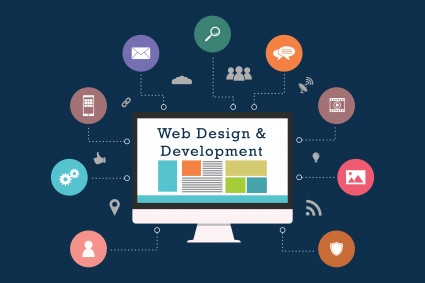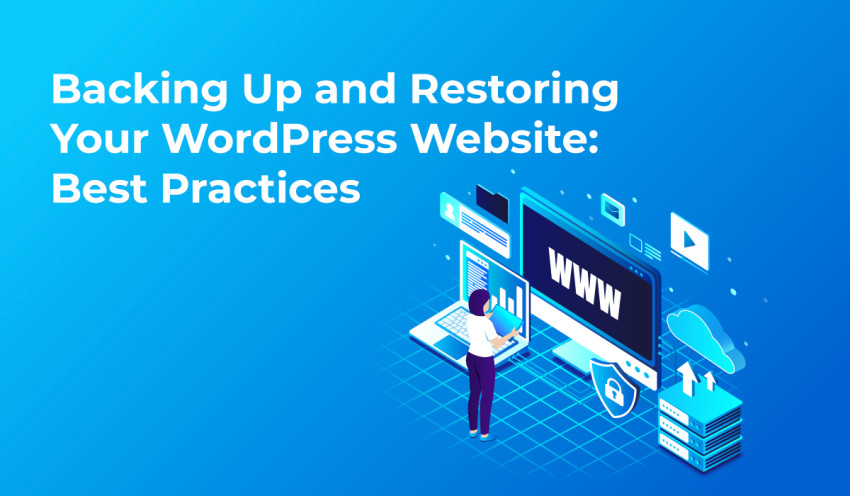
Your WordPress website is a valuable asset that represents your brand, content, and online presence. To safeguard against unforeseen events such as data loss, hacking attempts, or technical glitches, it's essential to have a robust backup and restoration strategy in place. In this blog post, we'll delve into the best practices for backing up and restoring your WordPress website to ensure the security and continuity of your online platform.
Why Backing Up Your WordPress Website Matters
Before we dive into the best practices, let's emphasize why backing up your WordPress website is crucial:
Protection Against Data Loss: Accidental data loss, server failures, or website hacks can lead to the loss of valuable content and user data. Regular backups act as insurance, enabling you to restore your website to a previous working state.
Quick Recovery from Disasters: If your website encounters technical issues or security breaches, having recent backups allows you to swiftly recover and minimize downtime.
Efficient Testing and Development: Backups facilitate testing new themes, plugins, or updates in a controlled environment without affecting your live site.
Best Practices for Backing Up Your WordPress Website
Choose a Reliable Hosting Provider: Opt for a hosting provider that offers automatic daily or regular backups as part of their service. Many reputable hosting companies include backup features in their hosting plans.
Use a Trusted Backup Plugin: Install a reputable backup plugin from the WordPress repository. Popular options include UpdraftPlus, BackupBuddy, and VaultPress. These plugins simplify the backup process and offer customizable settings.
Create Regular Backup Schedules: Establish a consistent backup schedule, whether it's daily, weekly, or monthly, depending on the frequency of content updates. Regular backups ensure that your data is always up to date.
Store Backups Off-Site: Avoid storing backups on the same server as your website. Instead, use cloud storage services such as Dropbox, Google Drive, or Amazon S3 to keep backups off-site and secure.
Check Backup Integrity: Periodically verify the integrity of your backups by restoring them to a test environment. This practice ensures that your backups are functioning correctly and can be relied upon if needed.
Include Files and Database: Ensure your backups encompass both your website files and the WordPress database. This comprehensive approach guarantees a complete restoration of your website's content and settings.
Best Practices for Restoring Your WordPress Website
Choose the Right Restoration Point: When restoring your website, select the backup version that corresponds to a stable and working state of your site. Avoid restoring from a backup that may contain issues or vulnerabilities.
Create a Staging Environment: Before performing a full restoration on your live website, create a staging environment. This allows you to test the restoration process, ensuring that your site functions as expected before making changes live.
Follow Restoration Instructions: Most backup plugins provide step-by-step instructions for restoring your website. Carefully follow these instructions to avoid errors and ensure a successful restoration.
Check for Compatibility: If you're restoring your website after a technical issue or hack, ensure that your themes, plugins, and WordPress version are compatible and up to date. Outdated or incompatible components can lead to security vulnerabilities.
Test and Verify: After restoring your website, thoroughly test all functionalities, links, forms, and interactive elements to ensure everything is functioning as intended.
Additional Tips for a Smooth Backup and Restoration Process
Document Your Process: Keep a record of your backup and restoration procedures, including dates and details. This documentation will be valuable in case you need to troubleshoot or recreate your process in the future.
Monitor Website Health: Regularly monitor your website for any signs of unusual activity, performance issues, or errors. Early detection can prevent the need for extensive restoration.
Update Regularly: Keep your WordPress core, themes, and plugins up to date. Regular updates often include security patches that help prevent vulnerabilities and reduce the risk of hacking.
Use Security Measures: Implement robust security practices, such as using strong passwords, two-factor authentication, and security plugins, to prevent unauthorized access and breaches.
Conclusion
Backing up and restoring your WordPress website is not just a precaution—it's an essential aspect of responsible website management. By adhering to best practices for backups and restorations, you can ensure the security, availability, and continuity of your online presence. Whether you're a blogger, business owner, or WordPress developer, taking the time to establish a solid backup and restoration strategy is an investment in the long-term success of your WordPress website.