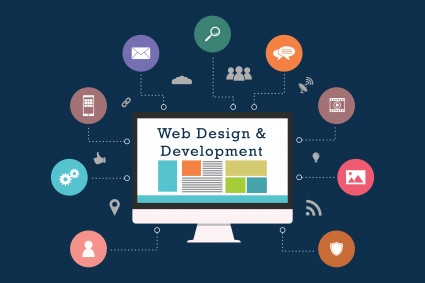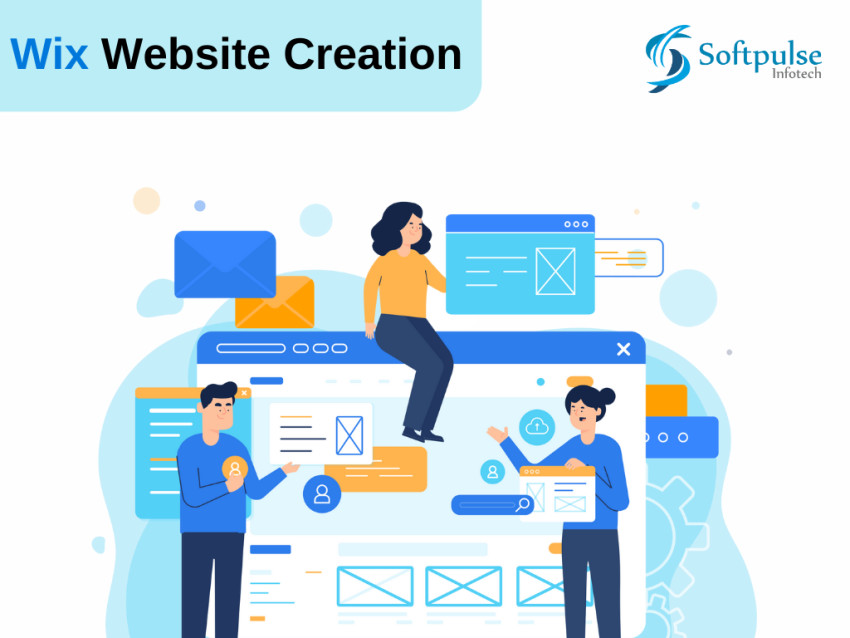
One of the most popular website builder platforms is Wix. Its user-friendly interface, AI engine that quickly produces your website, and reasonable price levels make it clear why Wix is so popular.
But how does Wix work for Wix website creation? This article will show you how to create a website using Wix, including how to sign up, design your front page as if it were built by an expert Wix developer, customize, and publish it.
Don't waste your time and let's get started because this is going to be a lengthy and informative guide. Using the help of this comprehensive guide, you'll quickly become an expert and fully understand how to Wix website creation.
An Overview of Wix
Website builder Wix is well-liked, with it users can develop stunning, useful websites without knowing any coding or web design. To make the process of creating a website quick and pleasant, this cloud-based platform provides a wide range of expertly designed templates in addition to a straightforward drag-and-drop interface.
Wix also offers a range of tools and services that assist customers in managing their online presence, including email marketing, customer relationship management, and SEO optimisation.
The Step-by-Step Wix Website Creation Guide
Step 1: Open a Wix account
Go to Wix.com and register for an account by clicking "Get Started.". By entering your details, you can either sign in with Google or Facebook, which is quite convenient or create an account email address and password.
The system will ask you what kind of website you want to build once you create an account—a blog, a company website, or an online store.
Step 2: Selecting an attractive Template
Wix's large collection of expertly made templates is one of the primary aspects that makes it a desirable option for website construction. These templates provide a pre-built layout and design that you can modify to meet your brand and vision, acting as the foundation for your website. We'll lead you through the process of looking at and selecting a template, and we'll provide you with some advice on how to pick one that works for you. When you start a Wix website creation you need to choose a unique template.
Step 3: Editor Wix
Over a thousand design tools, straightforward drag-and-drop capability, and a huge selection of templates are all included in the Wix Editor.
What is the Wix Editor used for?
Although Editor allows you more flexibility and freedom, it is ultimately more effective than ADI for novices.
As previously indicated, click "Go to Editor" when hovering over "Site" to move from ADI to the editor. Once converted, there is no turning back, to reiterate. You can click on any element in the new editor to view all potential modifications now that you're in it. For instance, you can change the title's text, font, size, colour, and everything else.
Alternatively, you can click the backdrop to alter the layout, form dividers, scroll effects, and other features. The "Cancel" arrow is located in the upper right corner if you're not happy with the outcome.
You'll probably want to add more after that because what you now have might not be sufficient. Click the plus in the top left corner to accomplish this. You can see that you can add paragraphs, headings, forms, galleries, and other elements to display photos, buttons, and other things. The element you want to add will show up in the page's centre when you click on it. After then, you can edit and move them.
Step 4: Wix ADI
Your website is designed using artificial intelligence by Wix AI Designer. The software asks you a series of questions to better understand your needs, and then it uses the data to construct the best possible website.
How can I utilise Wix ADI?
The system you'll be given is called ADI, and it includes everything you need, including typefaces.
Content Buttons Headings Subheadings
Forms for subscription
And a lot more
You'll be brought to the ADI editor after picking your preferred homepage during setup, where you can reorder the content and choose a different template. Naturally, you may modify all of the material to fit your brand and sector.
When your desired homepage has been created, click "Add" in the top left corner of the page and select "Page" to add extra content to your website.
Step 5: Customization
Without having any prior experience with web design, Wix enables you to change any aspect of your website. When you choose your favourite template, the Wix ADI Editor will open. Here, you can precisely customise the elements of your website template.
Any block (such as a word or image) can be clicked to see the editing interface. To ensure that you never lose your progress, the editor automatically saves. You may add elements, alter menus, install apps, add media to your site, and more using the Wix Editor. Wix website developer will make a fully customised website.
Step 6: Optimise for Search Engines
It only takes a few clicks to make a Wix website search engine optimised, if that concerns you. You may locate the foundational SEO features of your site using the Wix editor's SEO Basics option. These contain things like your site description, keywords, and URLs.It also provides an SEO Setup Checklist, a fantastic tool that outlines the remaining steps needed to fully optimise your website for search engines.
Step 7: Select A Sphere Name
One of the most crucial elements you must consider when creating your point is the sphere name. The Wix Editor Allows You to Pick Any Sphere Name You Want, But There Are Some Restrictions. If You Make A Wix Website, the URL would be https://free.Yourname.Wixsite/ Yoursite. However, it is safe to say that your sphere will look like a regular bone if you have upgraded to a paid plan.
Step 8: View And Save
You may test out how your new website will look on desktop and mobile devices. You may, however, make any necessary adjustments if you believe it still needs some fine-tuning.
Step 9: Publish
The website you wanted to create on Wix is now ready to be published. Before you press the publish button, Wix Editor allows you to see the finished product. After publishing, you can always edit your point; just select the "Manage Point" option, make the necessary changes, and press the "Publish" button once more. After your point has finished and run, you can change nothing but the base template.
The other types of Wix development services are also offered by Softpulse Infotech. For a high-quality user experience website, they have experienced and knowledgeable Wix developers. Hire a Wix web developer if your business needs to attractive website.
Bottom line
You can see that there are many builders searching online to meet the needs of eCommerce users' websites. However, the website's ease of use, intuitiveness, and usefulness are what distinguish Wix Website Builder from the competition. It shouldn't come as a surprise to learn that Wix is preferred by start-ups, side hustle businesses, cafes, and even law firms. A website's creation has never been so simple!